User interface > Main menu > Menu: Options > Options of the user interface > Transformation
1. STARTPOSITION:
If a new transformation is started, it will begin either principally at the beginning of the input text or, if necessary a dialog is shown, where you can choose a start position.
If the source text just was opened, the text cursor is in the upper left edge of the input window. At first this is therefore the only position at which a transformation can start. As soon as the cursor has moved, might be by the keyboard or the mouse or might be by an interrupted transformation, there are several possibilities to start a new transformation. One of these possibilities can be chosen in the following box:
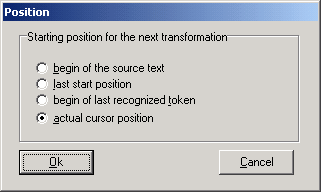
Only the possible options are activated, the others are grayed. If only the first option is possible, the box will not be displayed.
Transform the whole text
Transform the marked section of text
Transform the text beginning at the last start position again
Transform the text beginning at the position of the last recognized token
Transform the text beginning at the actual cursor position
Transforming the whole text
If you have just loaded the text from the hard disk, the cursor is at the beginning of the text and when you start the transformation, the whole text will be processed.
Transforming the marked section of text
If a section of the text is marked, when you start the transformation, only this section will be processed.
Transforming the text beginning at the last start position again
If the cursor is not at the beginning of the text, when you start the transformation you can chose to begin again at the position, where you started the last time. This is useful for the repeated testing of a certain production at a certain part of text.
Transforming the text beginning at the position of the last recognized token
This is another option of the dialog above, which allows the interactive transformation of a text. The transformation can be done section by section. After you have processed one section, you must reset and choose a new start rule. Now you can continue at the last token.
Transforming the text beginning at the actual cursor position
This option of the dialog above is also useful for an interactive transformation. After an interrupt of the transformation and a reset, you can choose a new start rule and continue at the position of the mouse cursor. If you have not moved the mouse after the stop, the transformation will be continued at the end of the last recognized token.
2. OUTPUT:
After a transformation was executed, the result of the transformation is in the output window. If you immediately push the reset button after the transformation, then a dialog box appears, which offers deleting of the output text.
If the output window isn't empty at the beginning of a new transformation, then there are three options for TETRA to behave:
| 1. | Deleting output text without demand |
| 2. | Appending the new output text at the old ones |
| 3. | Displaying a selection dialog |