User interface > Debugging and executing > Breakpoints > Text breakpoint
After the recognition of a certain position in the input text, the program can be stopped by a break point.
First you have to put the mouse cursor on the desired position in the input text. Now you can set the break point with the pop up menu, which appears, if you click the right mouse button. You also can use the menu: Start->Toggle breakpoint
Toggle breakpoint
Now in the same line the border of the source window is marked red. In the editor a red point with a white digit is displayed.
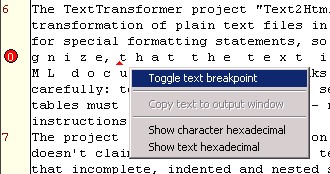
If you toggle the breakpoint again, the breakpoint will be removed.
A breakpoint at the beginning of a line also simply can be put and removed by a mouse click on the margin.
In the editor only:
You can set breakpoints with a special number by pressing Ctrl + Shift + Digit at the same time. With the same key combination a breakpoint can be removed if the cursor is in an arbitrary position of the line.
Altogether, ten breakpoints ( 0 - 9 ) can be set. You can jump to one of them in the editor by pressing Ctrl + Digit.
If the text is edited after a breakpoint was set, the breakpoints will be shifted. They should be cleared before editing the text.
The menu item in Start:
Clear text break points
removes all breakpoints in the text.